Microsoft 365
Information on Microsoft 365 features and how to access or install them.
About Microsoft 365
Microsoft 365 is the brand name for a collection of productivity apps and cloud-based services from Microsoft that you can use across multiple devices. Some apps are available online (web apps) and others are installed on your computer (desktop apps). This means that you can access your UWE Bristol email and files from wherever you are, as long as you are securely connected to the internet.
Microsoft 365 will run on most recent operating systems of Windows, Android and Apple devices, both mobile and desktop. Take a look at choosing a PC for university for more information.
The Microsoft 365 platform is secure and compliant with data protection. However, you should make sure to consider how you use the tools, what you are using them for and who you share information with.

What software and features are available?
The key parts of Microsoft 365 include:
- Email
Access your UWE Bristol email account online via the Outlook Web App, as well as Outlook on your UWE Bristol PC or personal device. - Microsoft Office and Microsoft Office Online
Create and edit files in Word, Excel, PowerPoint and OneNote, on your desktop, online or from your mobile. - File storage, sharing and collaboration
Save your files on OneDrive and share them with other UWE Bristol students.
Microsoft 365 features and software available to UWE Bristol students
OneDrive
Store, share, and easily collaborate on files securely with OneDrive.
UWE Bristol students have access to 100GB of OneDrive storage that can be easily accessed online via your browser, through mobile apps and on your PC/laptop. More information can be found via data storage.
Outlook Web Apps
Mail lets you use your email account from any web browser. You can customise the look of your inbox and messages, control how messages are processed and stored, and create rules to manage incoming mail. You can also configure your account on most mobile devices. Visit UWE Bristol email for further details.
Calendar
Use your Calendar to create and track appointments and meetings. You can create multiple calendars, link to other people’s calendars, and share your calendar with others in your organisation.
People
Use People to manage your personal contacts and to view any address books that have been set up for your organisation.
Tasks
Tasks lets you keep track of things that you need to do but don’t necessarily want to put on your calendar.
Microsoft Office Desktop Applications
Microsoft Office is available on all UWE Bristol desktops and loanable laptops and is available to download free, on up to five devices for home use. Enhance your collaborative efforts while working on the same document 'live' with other students. To access your free download please sign into your UWE Bristol Email.
Word
Word lets you create, edit, and share Word documents with other students and your tutors.
Excel
Excel lets you create, edit, and share Excel workbooks with other students and your tutors.
PowerPoint
PowerPoint lets you create, edit and share PowerPoint presentations with other students and your tutors.
OneNote
OneNote lets you create, edit, and share OneNote notebooks in your browser. You can access notebooks from any device. Take notes, track to-do items, and work with other people at the same time.
Teams
Teams lets you see content and chat history anytime in team chat or small group private chat, and have quick access to shared files and other content.
Microsoft Office Web Apps
A selection of Microsoft Office applications available to you online, scaled down versions of the Office desktop apps that enables you to create and edit your documents via your browser. Enhance your collaborative efforts while working on the same document 'live' with your fellow students.
Word Online
Word Online lets you create, edit, and share Word documents in your browser. You can access your documents from any device and work with other people at the same time.
Excel Online
Excel Online lets you create, edit, and share Excel workbooks in your browser. You can access workbooks from any device and work with other people at the same time.
PowerPoint Online
PowerPoint Online lets you create, edit and share PowerPoint presentations in your browser. You can access and deliver presentations from any device and work with other people at the same time.
OneNote Online
OneNote Online lets you create, edit, and share OneNote notebooks in your browser. You can access notebooks from any device. Take notes, track to-do items, and work with other people at the same time.
Teams Online
Teams Online lets you see content and chat history anytime in team chat or small group private chat, and have quick access to shared files and other content you need from any device and work with other people at the same time.
Other Web Apps
A selection of Microsoft web apps that Microsoft provide to help with your productivity and daily tasks.
Newsfeed
Post a comment in the SharePoint Newsfeed to start a conversation with everyone in your organisation or just a small group of people.
Sway
Sway is an intelligent app that helps you easily create an interactive web-based canvas of your ideas. Pull your content from a variety of sources with minimal effort and use the built-in layout engine to craft a cohesive look and feel that looks great on any screen.
Delve
Office Delve shows you personalised information from across Microsoft 365 based on what you're working on and what's trending around you.
How to access Microsoft 365
The quick and easy way to access Microsoft 365 is by following these steps:
- Log into MYUWE.
- Follow the link to Office 365 in the quick links.
- Select the 'App launcher' icon in the top left hand corner.
- Select an app from the list.
All you need is your UWE Bristol email address, password, and MFA.
The version of Microsoft provided does not require a license key, as long as you are a current UWE Bristol student, it will be activated.
How to install Microsoft 365
You can install Microsoft 365 desktop apps on a total of five devices.
The first app you open may prompt you for your UWE Bristol username and password.
For PC
- Go to https://office365.uwe.ac.uk and log in.
- Click Install apps on the right, then select Microsoft 365 apps from the drop-down menu.
- Follow the on-screen instructions to install the programs.
- Once installed, open any Office program. You will be asked to enter your UWE Bristol email address and password. This will activate your licence for all Office programs.
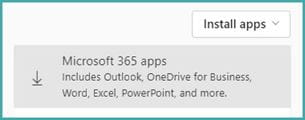
For iOS or Android
Search and download Office programs individually from:
- App Store for iOS devices.
- Google Play for Android devices, including Chromebooks.
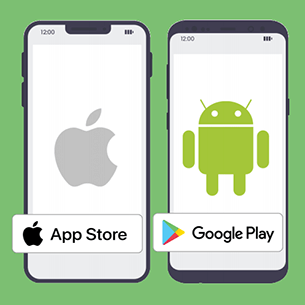
Deactivate an installation of Microsoft 365
If you reach your limit you can deactivate an installed copy by visiting the same page from where you first installed Microsoft 365 and selecting one of the listed copies that you have installed.
Further assistance
If you are experiencing installation issues, please contact the IT Service Desk.
For help with how to use any of the software, we recommend:
- LinkedIn Learning
- Microsoft 365 Training (Microsoft website)
- Windows 10 and Windows 11 in S mode FAQ (Microsoft website)
You may also be interested in

Getting started with IT at UWE Bristol
Our Quick Help Guide for getting started with IT at UWE Bristol.

Saving work in OneDrive
How and where to save you work (OneDrive).

Online learning
Advice and guidance on how to make the most of studying online.

Software
Find out how and where to access software on-campus, off-campus and at home.
