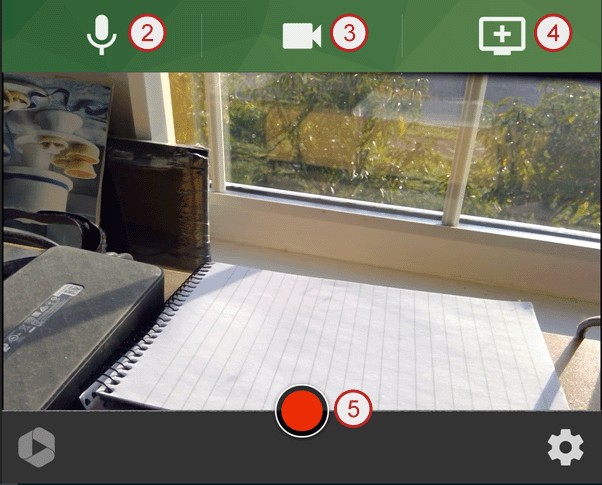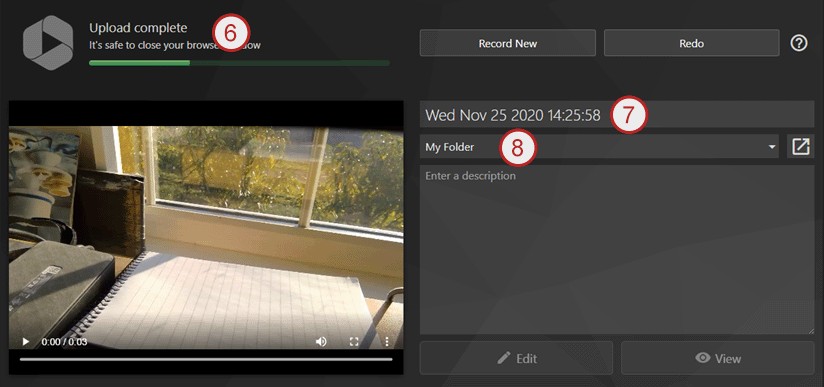Record in your browser
Make a recording using Panopto Capture.
You can open the Panopto Capture application in your browser. You can record audio, video, and entire screens or application windows without the need to download a recorder.
Requirements for Panopto Capture
Browsers
- Latest version of Chrome, Edge (Chromium-based), Firefox or Safari browsers.
Operating system
- Windows 10, MacOS 10.15 or higher, or the latest ChromeOS.
Safari users
- Options are different for Safari users. If you are using a Safari 15.0+ browser See Panopto's guidance on how to create a video using Panopto Capture with Safari.
Anti-virus exceptions
- You may need to make anti-virus exceptions for audio (microphone), video (web camera), and screen in your preferred browser.
Mac users
- Depending on the browser, you may need to give additional permission for Chrome or Firefox to access your screen before recording a PowerPoint presentation.
- Learn more about this: Why isn’t my screen being recorded on Mac when using Capture?
Launch Panopto Capture recorder
- Log into the Panopto Cloud.
- Click create.
- Click Panopto Capture - record in browser.
- The Panopto Capture recorder will open in a new browser tab.
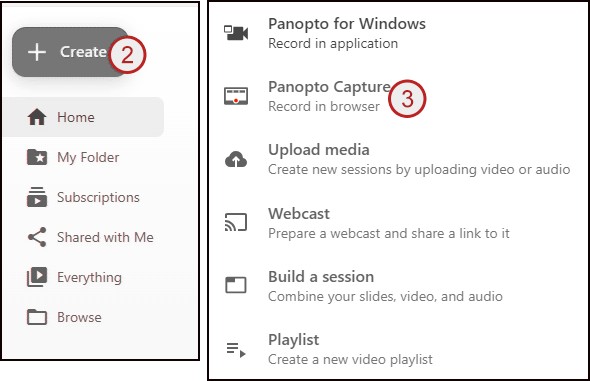
Before recording - checks to make
- If you’re sharing a PC, check the correct person is logged into the recorder (user is shown top right of the recorder).
- Test your primary sources (video and audio) before you start of a recording (click on the audio and video buttons to check them).
PowerPoint presentations
- You must save the PowerPoint file to the desktop. Your recording may fail to upload if you open a PowerPoint file from any other location on the PC.
- You must put PowerPoint presentations in slideshow mode to record them. Choose capture main screen – not the PowerPoint application. This allows the presentation mode to be recorded. Capturing the PowerPoint application won’t record in presentation mode.
Firefox users
- After starting the recording, Panopto will record PowerPoint slides as a video stream when a presentation is put into slideshow mode. Firefox users, see Panopto guidance on how to record PowerPoint with Firefox and Capture.
Safari users
- Options are different for Safari 15.0+ browser. See how to create a video using Panopto Capture with Safari
Mac users
- Depending on the browser you are using, you may need to give additional permission for Chrome or Firefox to access your screen prior to recording a PowerPoint presentation. See Panopto guidance: why isn’t my screen being recorded on Mac when using Capture?
After recording - checks to make
- Ensure you select My Folder from the 'Folder' drop-down list after recording.
- When you have stopped the recording wait until it has finished uploading and it is safe to close the browser (shows top left of the screen).
- If you are creating your recording for an assessment you will need to submit this through the Panopto Student Video Submission option in Blackboard.
Submitting recording for assessment
If you are creating your recording for an assessment you will need to submit it using the Panopto student submission option in Blackboard.
Make a recording
We recommend making a test recording beforehand to ensure all the setting and levels are correct.
- Open the capture recorder.
- Select an audio source.
- Select a video source (optional).
- Select a screen, application or tab to record.
- Click the record button to start and stop recording.
- Wait for the recording to upload.
- Amend the recording title. Keep the date and time information in your session name to help identify recordings.
- Select My Folder from the drop-down list.
- Close the browser.
The recording is now accessible on the Panopto Cloud.
Recordings for assessment
You need to submit recordings using the Panopto Student Video Submission option in Blackboard.