Check submission was successful
View your on-screen confirmation and emailed receipt.
Once you have made your submission, you must immediately verify that it was successful by carrying out the following checks.
Check the on-screen and emailed receipt
When you successfully submit an assignment in Blackboard, you get an on-screen receipt telling you that your submission was successful. You can download a .txt version of this if you wish. You will also automatically be sent an emailed version to your UWE email.

Check the coursework area receipt
The coursework area will display a submission receipt for any submission attempts you have made to a Blackboard assignment. To view a receipt:
- click on the view receipts, marks and feedback button
- from the right-hand column, click on the view attempts link.
You will see all the submissions you have made to that assignment listed with the latest at the top.
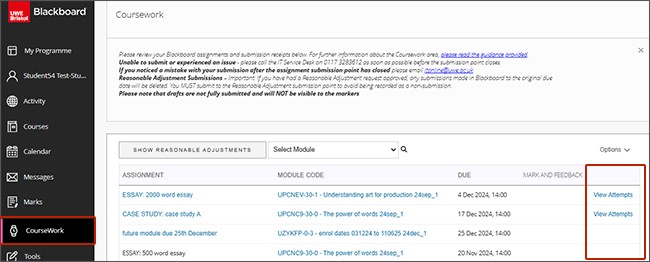
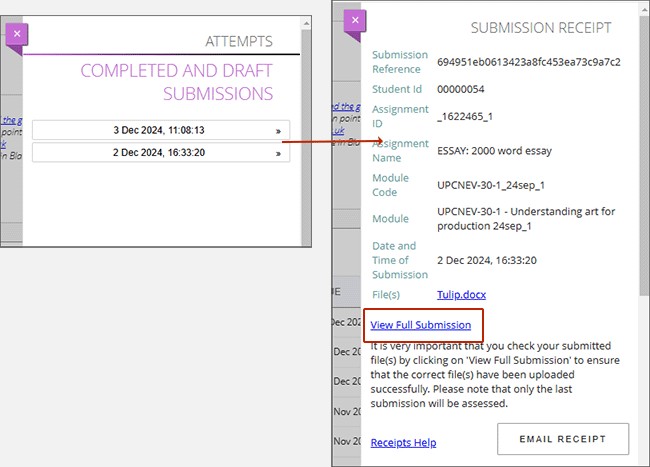
In progress/saved attempts
- If you selected save and close instead of submit on the submission page, you will see the word (DRAFT) with the date and time stamp.
- In Progress/draft attempts are not fully submitted and are not visible to the markers.
Panopto submissions
If you have attached Panopto content to your submission you can view this using the view full submission link on the receipt.
Mac users
- If you are using the iWorks application to create your document, so the markers can open the file, you must export as *.docx using the File Export function in iWorks.
- Apple Mac files such as .pages will not be accepted for marking, unless specified by the module leader.
Getting help
Technical help - you can’t submit or have experienced a technical issue
Call the IT Service Desk on +44 (0)117 32 83612 as soon as possible before the submission point closes.
Get help and advice for personal circumstances
We want all our students to be able to succeed and so we want to support you if personal difficulties or circumstances affect your studies and mean that you may be unable to complete, submit or attend assessments.
If this happens to you, please contact the Information Point and we will give you advice and support.
