Submit a Panopto file to an assignment
Before you submit
Familiarise yourself with this advice to help you submit successfully.
Allow enough time
You must allow at least two hours before the submission deadline to upload your recording to the Panopto cloud. Panopto takes time to convert the file (depending on file size) before you can attach it to your assignment submission using Blackboard.
Use wired connection for large media files
Upload very large media files over a wired internet connection rather than Wi-Fi.
Make edits before submitting
- You must make edits before submitting.
- The instructor can’t see any edits made by you after you submit.
- If you have to make edits after submitting, you must resubmit the edited assignment.
Complete the submission process after you save files to My Folder
Uploading or creating a file in your Panopto My Folder won’t submit the assignment. Your instructors won’t be able to access your file.
To fully submit your file to your assignment, you must:
- Add the recording to your Panopto my folder area.
- And complete the submission process following the steps in the guidance: submitting an assignment.
Submit a Panopto file to an assignment
- You must use the Panopto student submission option in Blackboard to submit successfully.
- Don’t use the Panopto video option. If you do, no recording will be added to the submission.
- From either the coursework area or the appropriate folder in the course, click on the assignment name.
- Click on view instructions and you will be taken to the submission page.
- Review any instructions provided including any files provided. Scroll down to the submission area at bottom of the page.
- From the text editor toolbar select the plus (+) icon.
- Select content market from the drop-down menu.
- Select Panopto student submission from the list.
- You will be taken to the Panopto student submission screen. Expand the drop-down and select My folder.
- Your My folder area will display showing any media that you have saved there.
- Select the radio button to the left of the recording that you want to attach to your submission and then select insert.
- You will see a confirmation box, where you can change the display name if you wish. Click insert.
- You will be taken back to the upload assignment screen and will see your Panopto file in the text editor.
- If you need to attach any other Panopto files, repeat steps 4 to 10.
- If you need to attach any other files to your submission, use the paperclip icon on the toolbar and use the browse options to find and select the file, or just drag and drop the files into the text editor.
- Select submit.
Safari users
If using Safari, you may need to enable cookies and cross-site tracking.
iPhone or iPad
- Open settings.
- Scroll down and select Safari.
- Under privacy and security, turn off prevent cross-site tracking and block all cookies.

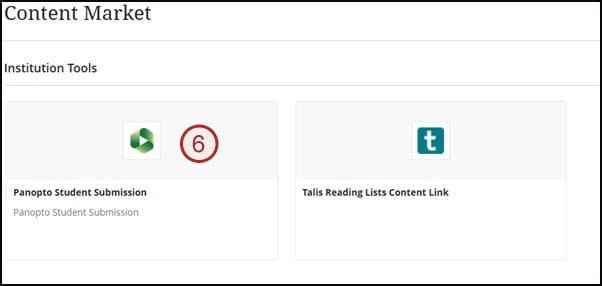
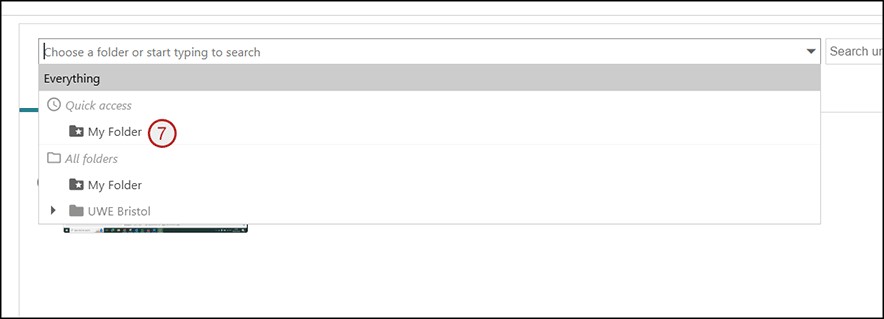
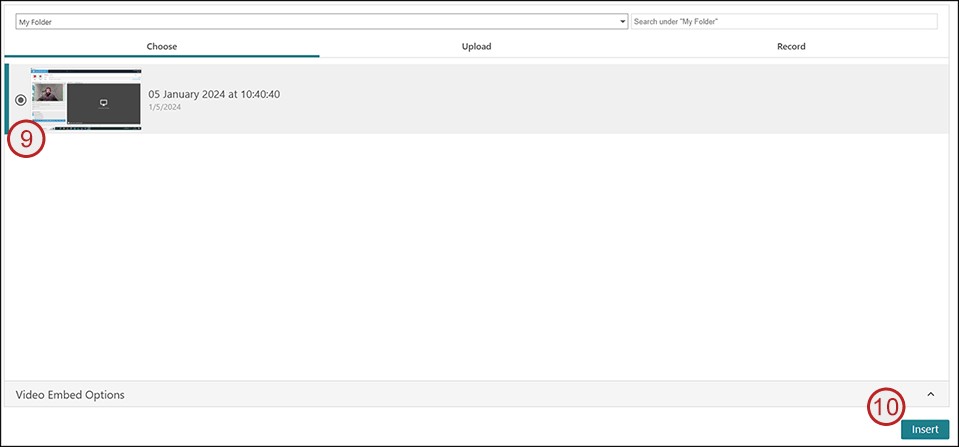
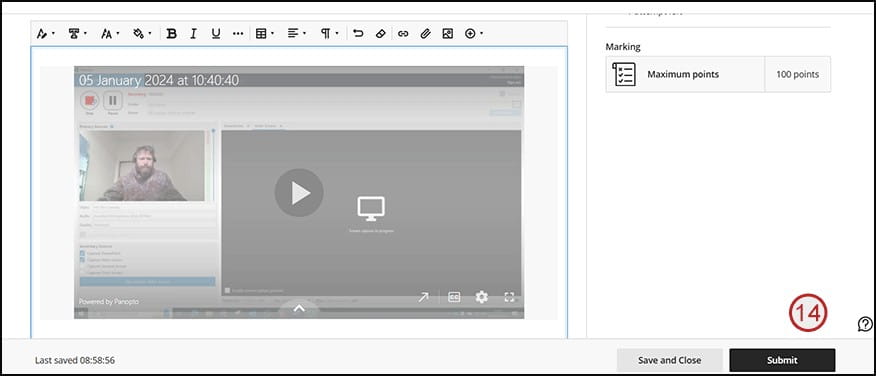
View your submission on your receipt
Your receipt shows Panopto content attached to your submission.
- Go to the coursework area in Blackboard (main navigation menu).
- From the receipt, select view full submission.
Getting help
Technical help – you can’t submit or have experienced a technical issue
Call the IT Service Desk on +44 (0 117 3283612 as soon as possible before the submission point closes.
Get help and advice for personal circumstances
We want all our students to be able to succeed and so we want to support you if personal difficulties or circumstances affect your studies and mean that you may be unable to complete, submit or attend assessments.
If this happens to you, contact Information Point and we will give you advice and support.
Demo video
UWE Bristol Digital Learning Team has produced a short video guide for students.
