Using Teams with Blackboard
Find out how to access Teams classes for your Blackboard course and view upcoming meetings.
Access the Teams class for your Blackboard course
Your module leader may add a go to Teams link in your course which takes you directly into the Teams class. Alternatively, you will be able to access the class from Teams directly via the left-hand Teams icon.
You can only access the Teams class if it has been activated.

Access Blackboard content from the Teams class
You will see a Blackboard tab in the General channel to view and access recent content from the Blackboard course. From there you will see:
- latest content
- search
- announcements
- assignments

View upcoming meetings
- From your module, go to the right-hand details and actions menu.
- Select books and tools.
- Select MS Teams. From here you will see any upcoming meetings that you can join. If you have received an invite, you can also see those meetings in your Teams and Outlook calendars.

Colour coding of meetings
Green background
- Private/assessment meetings where only those invited can join. When invited you will receive an email notification and will see the meeting in your Outlook and Teams calendars.
White background
- Open/group meetings where anyone on the module run can join. You will not receive an email invite or see these in your Outlook or Teams calendar unless you have specifically been invited to the meeting.
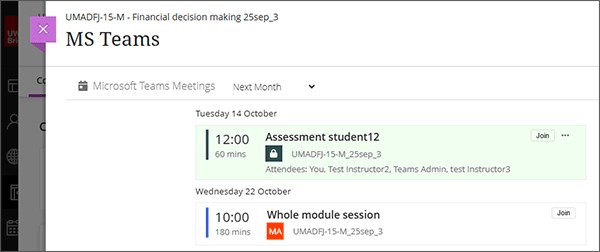
Joining a meeting
- From the Teams meetings list in the Blackboard course, use the join link to the right of the meeting.
- If you have received an invite, you can join the meeting from your Teams or Outlook calendars.
- You will be prompted to open the Microsoft Teams application or you can choose to use the browser version instead.
- If prompted, select to allow teams to use your microphone and camera.
- When prompted, select join now.
If meetings are not appearing in the list
If you do not see any meetings listed but you know that they exist:
- Make sure you are signed into Teams with your UWE Bristol account.
- Check that there are no popups being blocked by your browser. Blocked popup icons will show in the top address bar. If there are any, unblock and then complete the UWE Bristol sign in process if prompted.
- Clear your browser cache (for all time).
If after trying steps 1 to 3 you still can't see the meeting, email IT Service Desk at itonline@uwe.ac.uk
