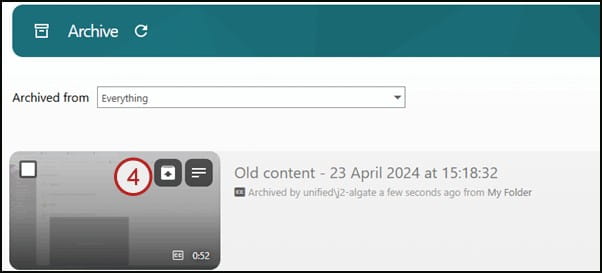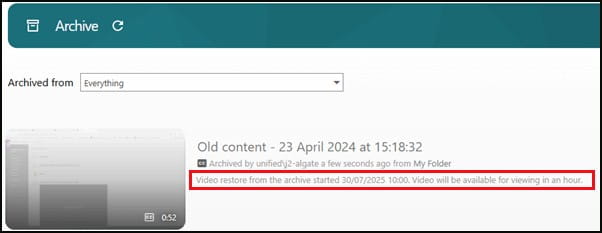Access and edit your files
Find out about storing and editing your media files in Panopto.
My Folder
You can store your personal media files in My Folder – recordings you’ve made in Panopto and in other software. By default, only you and system administrators can access recordings stored in your My Folder area.
You can access your My Folder from the Panopto cloud.
- Log in to the Panopto cloud.
- Click My Folder (available in the left menu).
- You can see your available recordings in your My Folder.
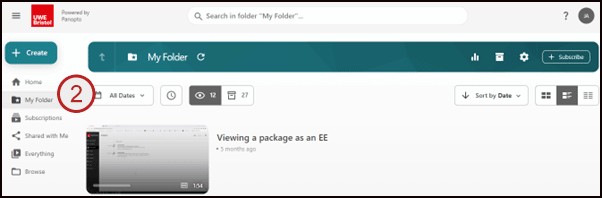
Edit your recordings
- You can edit Panopto recordings using the Panopto editor.
- You can access recordings to edit using the Panopto Cloud.
Making edits after submission
- You need to make edits to your recording before you submit it for online assessment.
- The marker won’t see any edits made by you after you make your submission.
- You must resubmit the assignment if you make any edits after you submit.
Archived recordings
Panopto automatically archives any recording which has not been viewed in 18 months.
- Archived recordings are stored in the archive indefinitely unless restored (not deleted).
- Recordings in the archive are automatically permanently deleted from Panopto ten years after the date they were originally uploaded – in line with the University policy.
- Restoration of an archived recording can take up to 48 hours.
- Archived videos will still be associated with a folder in the library but will not display in the folder list view.
- If a recording is restored, it will appear in its associated folder once it is ready to view.
View archived recordings within a folder
- Open the Panopto cloud.
- Click browse.
- Click my folders.
- Click the folder containing your recording.
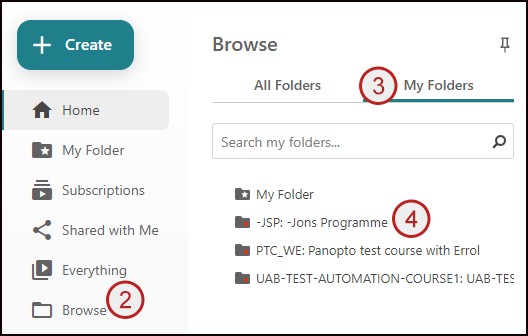
View archived recordings within a folder
- Open the Panopto cloud.
- Click browse.
- Click my folders.
- Click the folder containing your recording.
- Click the view archived videos button (this will only be shown if this folder has archived recordings).
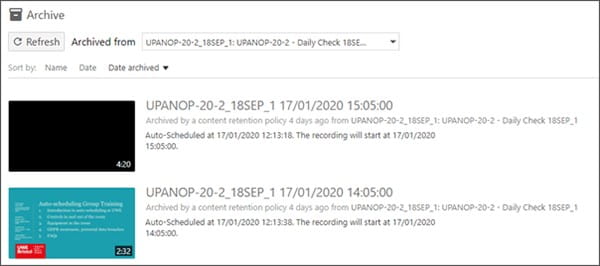
View all archived recordings you have access to restore
- Open the Panopto cloud.
- Click system at the bottom of the left-hand navigation menu.
- Click archive.
- An archive will open showing any recordings you can restore.
Restore a recording from the archive
- Access the folder archive or full archive.
- Find the required recording.
- Hover the mouse pointer over the required recording.
- Click restore from archive icon.
- Click ok.
- You can see the restoration time.