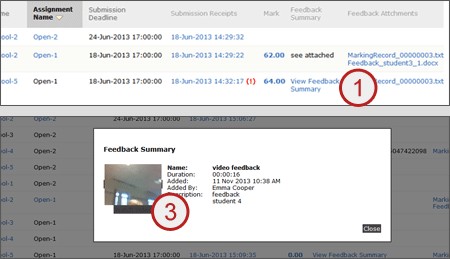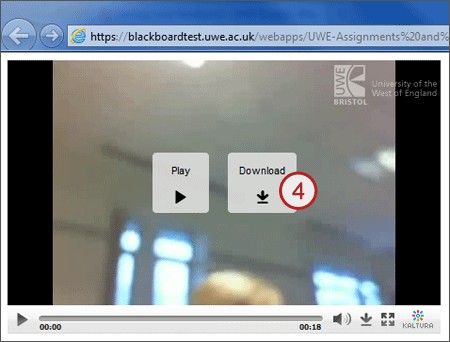Save your feedback
Save your Blackboard feedback to make sure you always have access to it.
Different marking teams provide feedback in different ways. Follow these steps to help you save PDF, Microsoft Office, audio and video feedback files.
PDF files or Microsoft Office documents
- Go to the coursework area. Click on the feedback file link - for example, Feedback_0123123.docx.
- A prompt from your web browser will ask if you want to open or save the file.
- If available, select the save as option so you can choose where you save it on your computer.
- If only save is an option, select save. The file will save to whatever location you have set as the default for your web browser. For example, this might be your downloads area.
Video feedback
- Click on the view feedback summary link on your coursework tab.
- A feedback summary pop-up will appear with a thumbnail of the video, and possibly some further details.
- Click on the watch video link and the player will load in a new tab.
- Select the download button.
- A prompt from your web browser will ask if you want to open or save the file.
- If available, select the save as option so you can choose where you save it on your computer.
- If only save is an option, select save. The file will save to whatever location you have set as the default for your web browser. For example, this might be your downloads area.
- The file will download as an mp4 file.