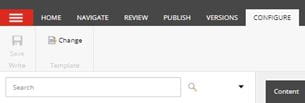Page templates
Introduction
There are a number of different templates you can choose from when building a new page. They determine the layout of the page and which components you can use.
Some templates have built-in text sections so you can add body text directly to the template, and some have other features such as sticky navigation or extra header space for images and quick links. All templates include general content fields such as the meta description which must be filled in, learn more about general page content if you are unsure about which fields to complete.
Scroll down for more details about each of the templates and when to use them. Page templates need to be chosen in Content Editor mode, not Experience Editor.
-
More on using Content Editor
Content Editor guidance
Template types
You can tell from the page icons which kind of template a page is based on.
For example 'Task Sequence Page' has a small numbered list as its icon, while the 'Content Page Advanced' icon is a page with a small green cross next to it.
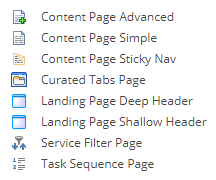
Creating a new page
You select your page template when inserting a new page.
This is done on the left-hand menu in Content Editor view. Right click on the parent page (the section your page will sit in, for example 'About') and then choose 'Insert'.
A list of template types will appear and you can click on your preferred template choice.
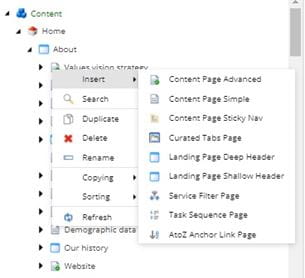
Templates
Content Page Simple and Advanced
Guidance on using the Content Page Simple and Content Page Advanced templates which are ideal for subpages.
Curated Tabs Page
Information on the Curated Tabs Page template which features a tabbed layout used occasionally for specialist content.
Header Shallow and Header Deep
How to use the Header Shallow and Header Deep templates for landing pages. These templates include space for a cut out image and quick links in the header.
Content Page Sticky Nav
More about the Content Page Sticky Nav template and when to use it. This layout helps users navigate pages with lots of detailed content.
Service Filter Page
Using the Service Filter Page templates to build new landing pages.
Task Sequence Page
How to use the Task Sequence Page template for content which includes a step-by-step process.
Other page templates
There are a few additional page templates which have very specific uses. These are the Events Landing, News Landing, Search Results and AtoZ Anchor Link Page.
It is highly unlikely you will need to use these templates but if you have a query about them please contact the Web Team at webeditors@uwe.ac.uk.
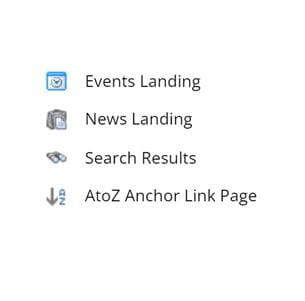
Changing templates
Generally it's best to avoid changing a page template as the content from the page including the components that were added to the page layout will be lost. Usually the best option is to create a new page with the new template and then copy the content and components over.
If this is not an option then make sure you save any content before changing the template, including making a note of any components which will need to be added back in afterwards.
To change the template you need to be in Content Editor view for the page, and then use the 'Configure' tab on the top menu and select 'Change' under the 'Template' section.