Professional Development portal - Frequently asked questions
Frequently asked questions
What is the Professional Development (CPD) portal?
The Continued Professional Development (CPD) portal is the portal which allows students to apply for CPD courses administered by the Health and Applied Science (HAS) CPD admin team.
The HAS CPD admin team look after six themes:
- Applied Sciences
- Education and Childhood
- Public and Environmental Health
- Social Sciences
- Social Work.
Modules and study days are on offer. They can be self-funded, funded by a sponsor or an employer, or both.
What is the difference between the Professional Development (CPD) portal and MYUWE?
- The Professional Development (CPD) portal is for viewing, applying for and reviewing Professional Development (CPD) courses administered by the HAS CPD admin.
- MYUWE holds your details of registration with the University, allows you to upload your profile photo and to upload your coursework.
Some of your personal details are held on the Professional Development (CPD) portal. However, the majority of your details are held centrally in MYUWE.
I am a sponsor/employer. How do I approve the funding of the students I am referring to UWE Bristol?
Via the portal students can apply for modules or study days. When funding is required by a sponsor or an employer, the approver for the funding is invited to approve the applications via this portal.
As an approver, to find out how you can approve applications, please contact the CPD Admin team who will be able to provide you with a video and some useful guidance:
- Email: has.cpd@uwe.ac.uk
- Tel: +44 (0)117 32 81158
What does the Cog or Gear symbol do?
The cog or gear symbol is the universal symbol for settings.

On this Professional Development (CPD) portal, the cog or gear symbol gives you access to My Profile, UWE Disability Services, MYUWE and FAQs.
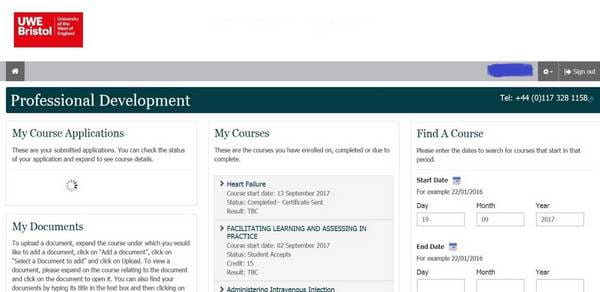
How do I change my password?
To change your password:
Click on the Cog symbol.

Click on My Profile.
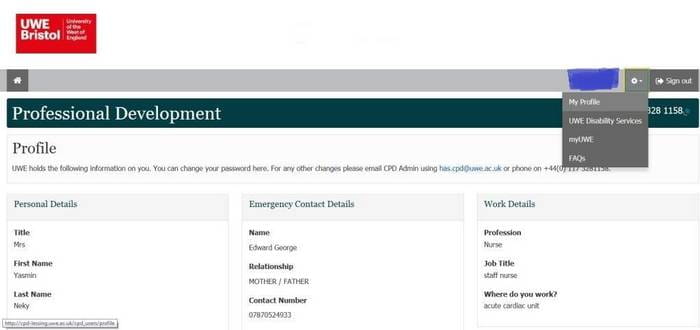
Scroll down to update your password.
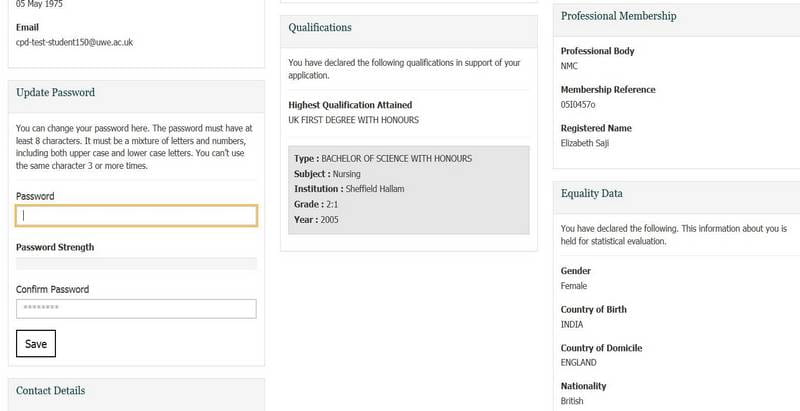
Change your password.
Confirm your password.
Click on save.
Next time you log in, you will be asked for your new password.
What if I try and log in and I have forgotten my password?
If you have forgotten your password, click on 'Forgot Password'.
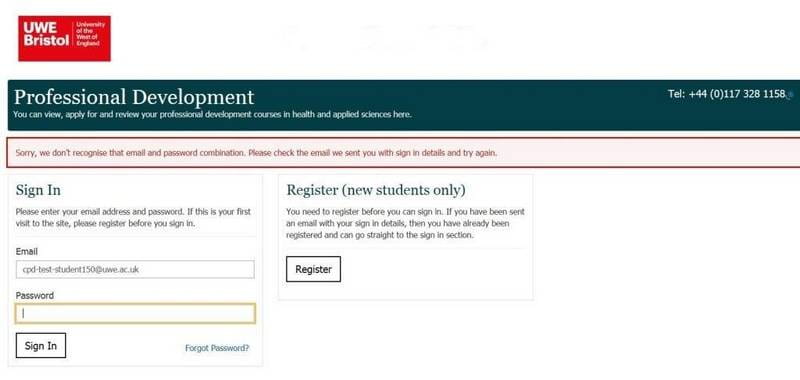
Next steps:
- An email will be sent to you with a password reset link. You will be asked to check your email account.
- Check the email account with which you registered on the Professional Development (CPD) portal.
- Find the email with the reset link.
- Reset your password.
- Try and log in with your new password.
How do I get to my dashboard?
You need to be registered to see your dashboard. Once registered, you can access your dashboard wherever you are on the Professional Development (CPD) portal by simply clicking the UWE Bristol logo or the home symbol.
![]()
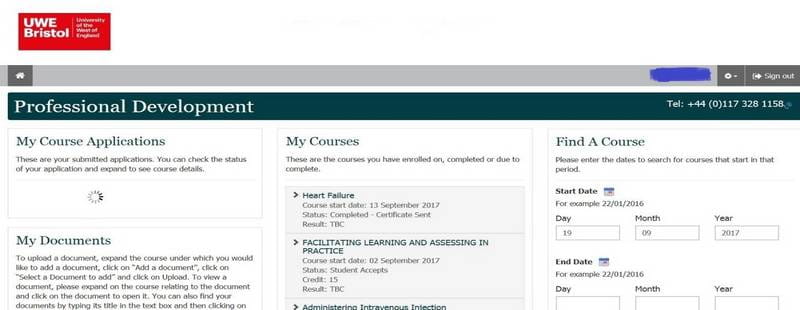
On my profile, why am I unable to change my personal details?
Via the Professional Development (CPD) portal, some information on your profile can be updated if you apply for a new course. However, there is some information, such as first name, last name, email address and date of birth, which you will not be able to change here.
If this information needs to be changed, please contact the CPD Admin team who will be able to make the changes for you.
- Email: has.cpd@uwe.ac.uk
- Tel: +44 (0)117 32 81158
How do some of the boxes on the form work?
Some boxes, in particular on the registration form and on the application form, are what we call Autocomplete fields. These boxes contain the words: 'Type For Autocomplete'. Please see on the picture below the area circled in red.
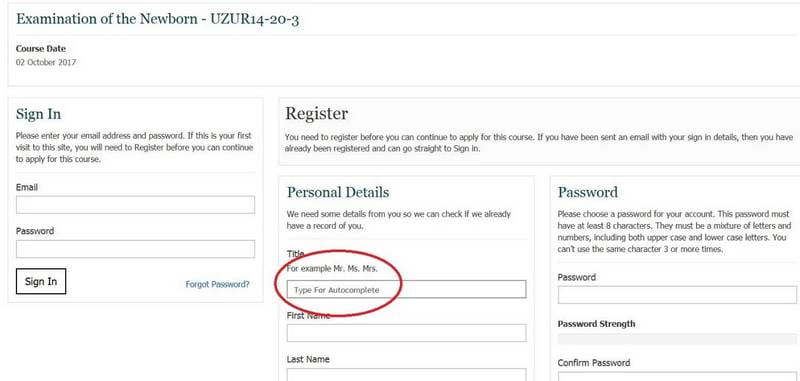
In any of the Autocomplete boxes, when you begin typing some text in the field, the Autocomplete box presents a list of suggestions.
As you can see on the example below, if you type an ”M” in the ‘Title’ box, you are given a choice of titles. Simply click on the option which applies to you to confirm your choice.
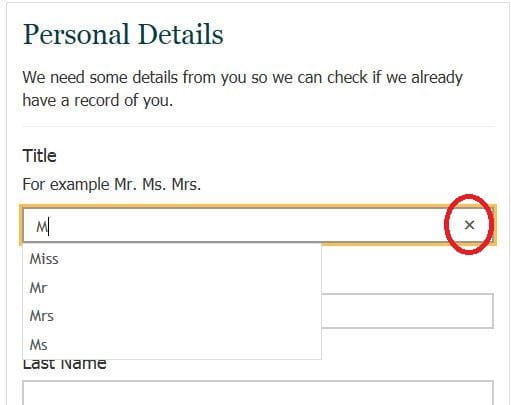
In order to obtain the full list of options, just click on the ‘X’.
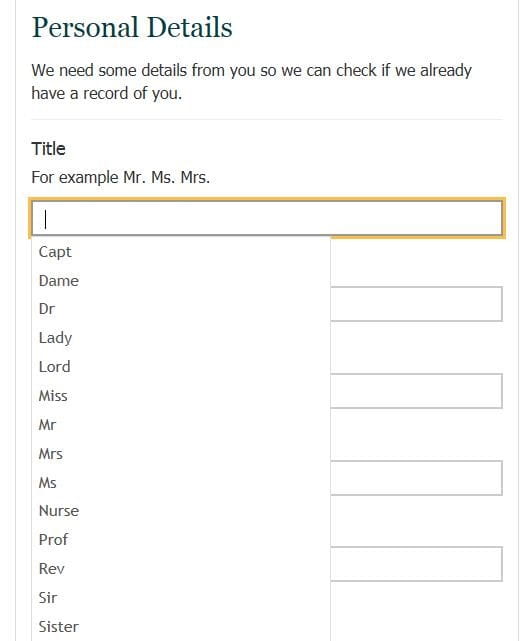
How does the ‘Relationship’ box work?
On the application from, there is a box entitled ‘Relationship’ under the section ‘Emergency Contact Details’. Here the University is asking you to explain what your relationship with the emergency contact is. Below is the list of options under that box:
- SON / DAUGHTER
- DISTANT FAMILY (AUNT, COUSIN…)
- FRIEND
- GODPARENT
- GRANDMOTHER / GRANDFATHER
- GUARDIAN
- IN-LAW FAMILY
- MENTOR
- OTHER
- MOTHER / FATHER
- PARTNER
- SISTER / BROTHER
- HUSBAND / WIFE
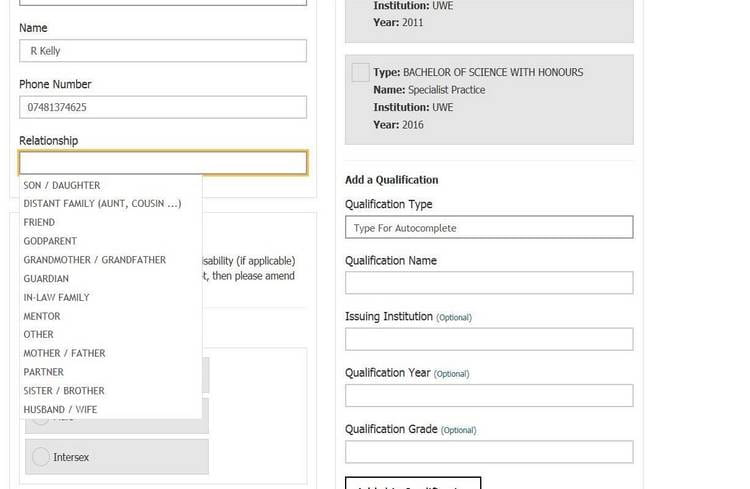
Why can’t I see the date for a course I wish to apply for?
There may be several reasons why the course date you are looking for is not showing:
- The course is not running on the date that has been indicated to you.
- The course hasn't yet been added by the UWE Bristol team.
- The course could be closed.
- The course date is in the past.
- The course has already started.
If in doubt, please contact the HAS CPD admin team:
- Email: has.cpd@uwe.ac.uk
- Tel: +44 (0)117 32 81158
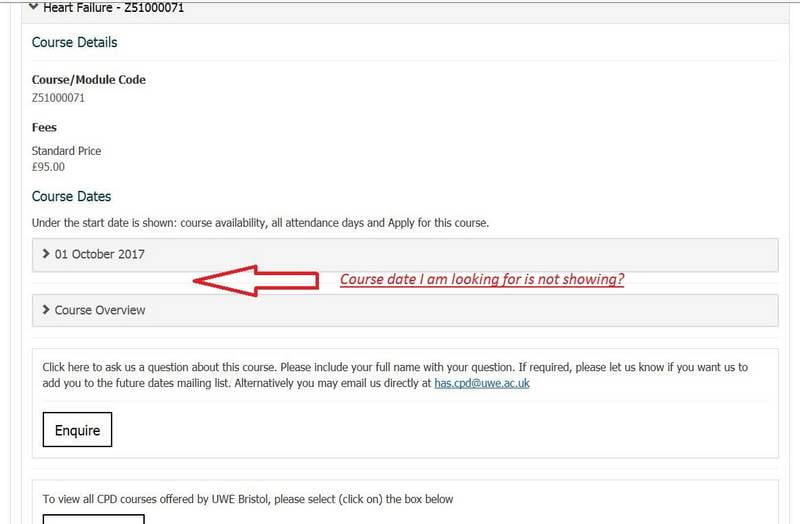
Why is the course that I have applied for not showing on the portal?
There may be several reasons why the course you are looking for is not showing on the Professional Development (CPD) portal:
- The course hasn't yet been added by the UWE Bristol team.
- The course could be closed.
- The course date is in the past.
If in doubt, please contact the HAS CPD admin team:
- Email: has.cpd@uwe.ac.uk
- Tel: +44 (0)117 32 81158
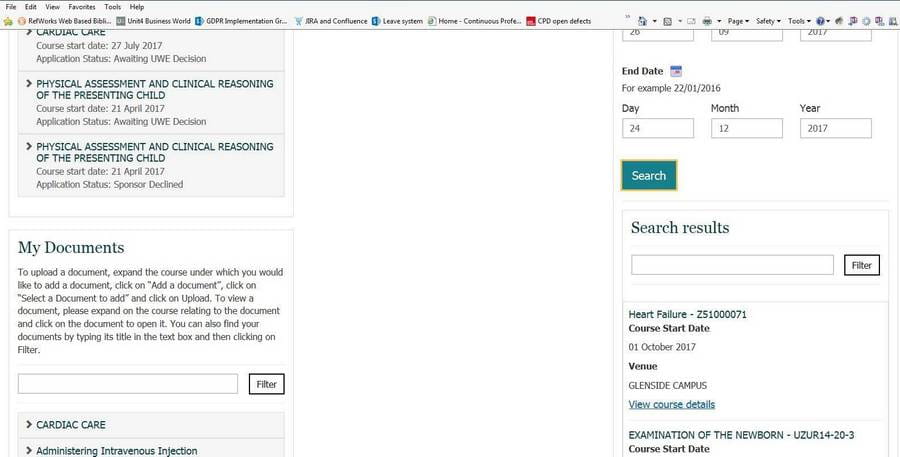
Where can I see the status of my application?
You will be able to see the status of your application by going to your dashboard and looking under the section ‘My Course Applications’.
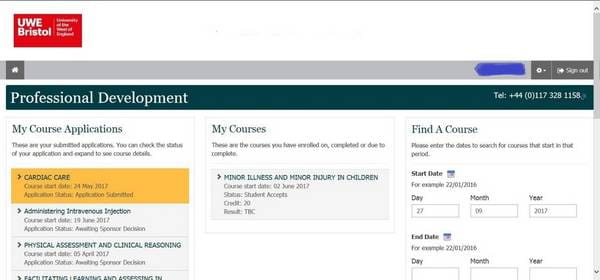
What do the different application statuses mean?
The application statuses that you will come across on the Professional Development (CPD) portal are:
- Application Submitted: you have submitted your application online via the Professional Development (CPD) portal.
- Awaiting Sponsor Decision: your application is ready to be approved by your sponsor or employer.
- Awaiting UWE Decision: the funding of your application is ready to be approved by the module/course leader at UWE Bristol.
- Cancelled – UWE: The course has been cancelled by UWE Bristol. UWE Bristol will contact you.
- Cancelled – Applicant request: you have cancelled your place.
- Offer in Progress: The module/course leader has approved your application. A place on the course you applied for is being processed.
- Offer Sent (Accept or Decline): your application has been successful. UWE Bristol is offering you a place. You are now asked to either “Accept” or “Decline” the offer to enroll on the course.
- Refer to CPD Admin: the module/course leader requires further information and is talking to the CPD admin team.
- On hold: The CPD admin team have placed your application on hold whilst dealing with queries related to the application.
- Sponsor Approved: your sponsor or employer has approved funding for your application.
- Sponsor Declined: your sponsor or employer has rejected your application funding request. If this is the case, contact your sponsor/employer for further information.
- Student Accepts: you have accepted the offer sent.
- Student Declined: you have rejected the offer sent.
- UWE – Declined: the module/course leader has declined your application.
- Waiting List: your application has been received but is on the waiting list.
- Withdrawn: you have cancelled after 14 days of the course start date.
In addition to the above, there are additional application statuses for Study Days:
- UWE Accepted: payment has been received and approved for the application.
- Completed – Certificate Sent: the course is completed and your certificate has been sent to you.
- Completed: the course is completed.
Why is the document I uploaded not showing on the portal?
If you cannot see the document you uploaded, please double check under the section of the course you uploaded against.
If your course is not listed, click on the button 'Show More' to give you the full list of all the courses you have applied for via the Professional Development (CPD) portal.
If in doubt, please contact the HAS CPD admin team:
- Email: has.cpd@uwe.ac.uk
- Tel: +44 (0)117 32 81158
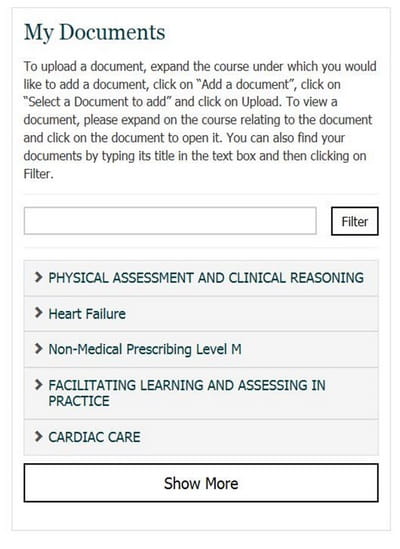
Where can I find my Certificate?
Your Certificate will be uploaded by the CPD admin team under the section “My Documents” and under the course which you have successfully completed.
Which browsers are supported by this portal?
The portal is compatible to work on the following browser versions:
- Internet Explorer v10 or higher
- FireFox v50 or higher
- Chrome v55 or higher
- Safari v5 or higher.
In order to continue using the Portal you should install a supported browser. To install or update a supported browser please visit any of the browsers' websites:
I can’t find an answer to my question, who should I contact?
If you have problems when using the Professional Development (CPD) portal, please contact the HAS CPD admin team:
- Email: has.cpd@uwe.ac.uk
- Tel: +44 (0)117 32 81158
